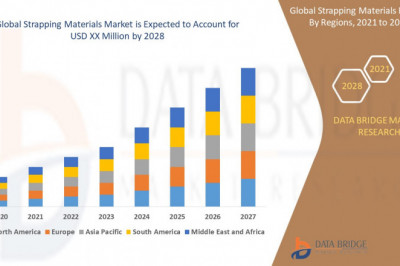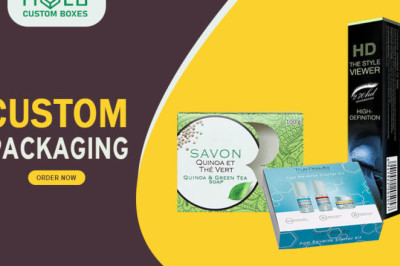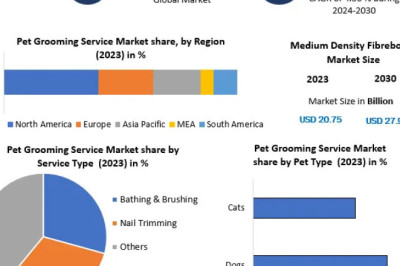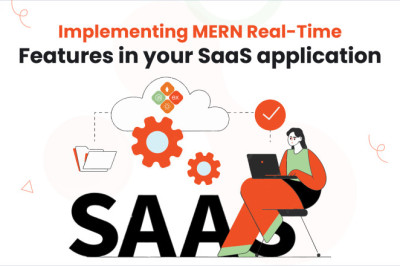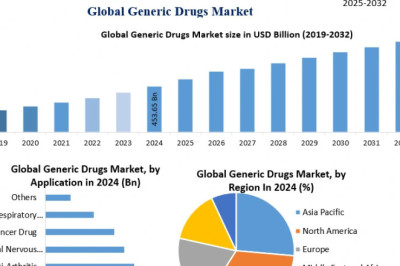views
What is Android Studio?
Before diving into the steps of creating an Android app, it’s important to understand what Android Studio is. Android Studio is the official IDE for Android app development, based on IntelliJ IDEA. It offers a robust set of tools for building, testing, and debugging Android applications. The IDE includes a code editor, a visual layout editor, a flexible build system, and an emulator, among other features.
Why Use Android Studio?
Android Studio is the preferred choice for many Android app developers because it provides:
- Comprehensive Tools: Android Studio offers everything you need to develop Android apps, from coding to testing and debugging.
- User-Friendly Interface: The interface is intuitive, making it easier for both beginners and experienced developers to navigate.
- Support for Multiple Devices: You can create apps for various Android devices, including phones, tablets, Android TV, and wearables.
- Regular Updates: Google continuously updates Android Studio, ensuring it has the latest features and improvements.
- Extensive Documentation: There is ample documentation and community support, making problem-solving more manageable.
Getting Started with Android Studio
Step 1: Install Android Studio
To begin developing Android apps, you first need to download and install Android Studio.
- Download Android Studio: Visit the official Android Studio website and download the version compatible with your operating system.
- Install Android Studio: Follow the installation instructions. During the installation, Android Studio will also install the Android SDK, which contains the tools and libraries necessary for Android development.
Step 2: Set Up Your Development Environment
Once Android Studio is installed, you need to set up your development environment.
- Open Android Studio: Launch Android Studio and follow the setup wizard to configure the IDE.
- SDK Configuration: Ensure that the Android SDK is properly configured. You can check and modify the SDK settings in the “SDK Manager” under the “Tools” menu.
Step 3: Create a New Project
With your environment set up, you can now create a new Android project.
- Start a New Project: Click on “Start a new Android Studio project” from the welcome screen.
- Configure Your Project: Enter the name of your app, the package name, and the location where you want to save your project. Choose the language you want to use for development (Java or Kotlin).
- Select the Form Factors: Choose the form factors your app will run on (phone, tablet, TV, etc.). Select the minimum SDK, which determines the lowest version of Android your app can run on.
- Choose a Template: Android Studio provides various templates to get you started. For this guide, we’ll use the “Empty Activity” template. Click “Finish” to create your project.
Step 4: Understand the Project Structure
Android Studio organizes your project into a set of directories and files. Here are the key components:
- src: Contains your app’s source code, including Java or Kotlin files and XML layout files.
- res: Contains app resources like layouts, strings, and images.
- manifests: Contains the AndroidManifest.xml file, which defines essential information about your app.
- gradle: Contains build configuration files.
Step 5: Create the User Interface (UI)
The user interface of your app is defined in XML files within the res/layout directory.
- Open the Layout File: Open the
activity_main.xmlfile located in theres/layoutdirectory. - Design the UI: Use the Design Editor to drag and drop UI components like buttons, text views, and images onto the layout. You can switch to the Text tab to manually edit the XML code.
Tips for Aspiring Android App Developers
As you embark on your journey to become proficient in Android app development, here are some tips to keep in mind:
- Learn Continuously: The Android platform is constantly evolving. Keep up with the latest updates and best practices by following the official Android Developer Blog and other reputable sources.
- Join Developer Communities: Engage with other Android app developers through forums, social media groups, and local meetups. Communities like Stack Overflow and Reddit are great places to seek help and share knowledge.
- Experiment with New Features: Don’t hesitate to explore new APIs and features introduced in the latest Android releases. Experimenting will enhance your skills and keep your apps up-to-date.
- Focus on User Experience: A great app not only functions well but also provides a seamless user experience. Pay attention to design guidelines and strive to make your app intuitive and user-friendly.
- Practice Makes Perfect: Building apps regularly will help you become more proficient. Start with small projects and gradually take on more complex challenges.
Conclusion
Creating an Android app with RichestSoft may seem challenging initially, but with this comprehensive guide, you have a clear path to follow. From installing Android Studio to publishing your app on the Play Store, each step is crucial in bringing your idea to life. Remember to stay curious, keep learning, and leverage the resources available to Android app developers.