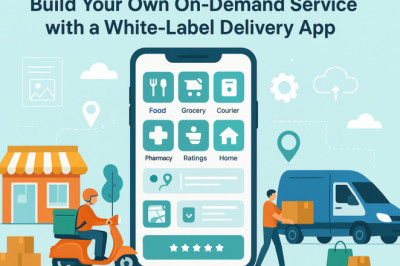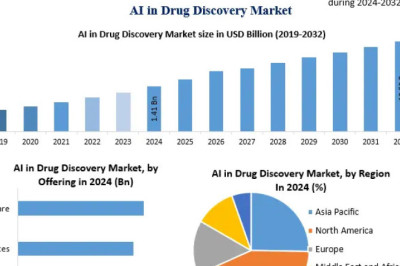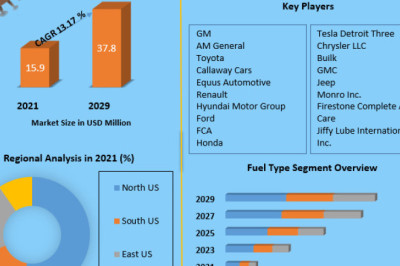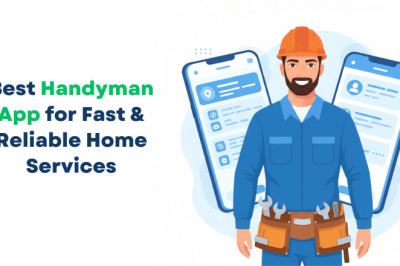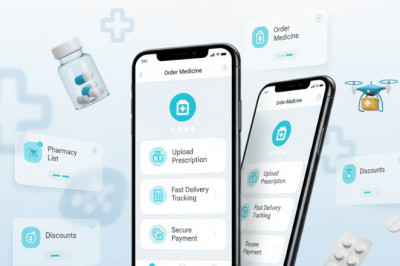views
7Days Trial
- 7 x 24 Hours
- M3U URL & Xtream Codes
- 9,000+ Live TV & 50,000+ VOD
- Support for All Devices & All Apps
- This 7Days Trial Package does not support refunds.
- USD5 Coupon was available for 6 months & 12 months when the 7Days package ended.
How to Install and Setup IPTV on Xbox One
Follow the steps below to install our IPTV on all Xbox Devices.
1. Go to the “Xbox Live Store” and search for “Kodi.”
2. Now install the application by clicking “Get”.
3. Click on “Add-ons“.
4. Now click on"Download" then select "PVR clients".
Note: We are going to download and install the PVR add-on here, after installing no need to go to the “Download“.
You can find the installed add-ons “My add-ons“
5. Select “PVR IPTV Simple Client“.
6. Now click on “Install“.
7. After installing “PVR IPTV Simple Client” head back to “My add-ons” then “PVR Clients” and run the add-on.
8. click on “Configure“.
9. select “M3U Play List URL“.
10. Enter the M3U URL and click “OK“.
Noto: Once you subscribe to our IPTV, this information will be sent to your email.
11. Now go to “EPG Settings” and click on “XMLTV URL” for EPG.
12. Now paste your EPG URL and click “OK“.
13. Click on “Enable“.
Note: After you enable the add-on you will see “Disable”, this means the add-on enabled is so do NOT click on “Disable” again.
14. Head back to “TV” and click on “Channels“.
15. Wait until you see the notification about updating channels and the installation process is over.