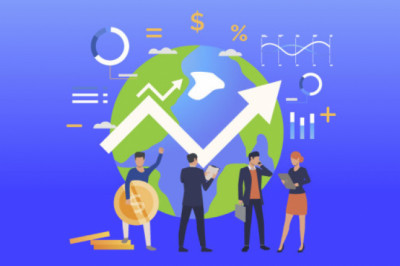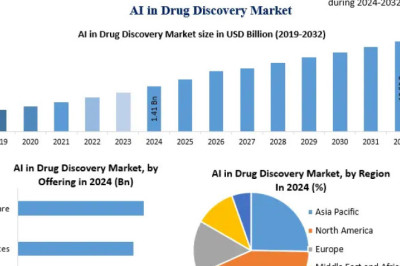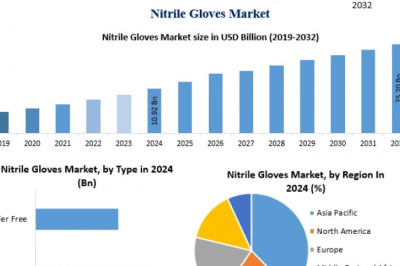views
A Beginner's Guide to Setting Up Your Office 365 Account
Congratulations on joining the Microsoft 365 world! You're about to unlock a treasure trove of productivity tools like Word, Excel, Outlook, and more. But before you dive in, let's get your account set up smoothly.
Step 1: Gear Up (What You'll Need):
- An email address: This will be your unique identifier within Office 365, typically ending in "@[invalid URL removed]" or "@[invalid URL removed]".
- A strong password: Think complex and unique to keep your data secure.
- An internet connection: This is your gateway to the cloud-based Office 365 magic.
Step 2: Chart Your Course (The Signup Process):
- Head over to https://www.microsoft.com/en-us/microsoft-365.
- Click on "Sign up for Office 365".
- Choose the plan that best suits your needs (individual, family, or business).
- Enter your email address and create your password.
- Follow the on-screen prompts to complete the signup process. This might involve entering payment details or confirming your email address.
Step 3: Claim Your Territory (Installing and Downloading):
- Once signed up, you'll be guided to download and install the Office applications on your computer (if included in your plan).
- You can also access web versions of the applications directly through your web browser.
Step 4: Conquer the Interface (Exploring Your Workspace):
- Open any Office application (Word, Excel, etc.).
- Sign in using your new Office 365 email address and password.
- Explore the features and functionalities of each application. Many offer helpful tutorials and resources to get you started.
Step 5: Mastering the Cloud (Additional Tips):
- Download the OneDrive app to access your files from any device and keep them synced across platforms.
- Explore Microsoft Teams (if included) for seamless collaboration with colleagues.
- Utilize the online storage space offered by OneDrive to store and share your documents.
Congratulations! You've successfully set up your Office 365 account and are now equipped to unleash your productivity potential. For further assistance, explore Microsoft's comprehensive support resources or refer to their online tutorials. Happy exploring!
Helpful Resources and questions for Office 365 Mail Management: